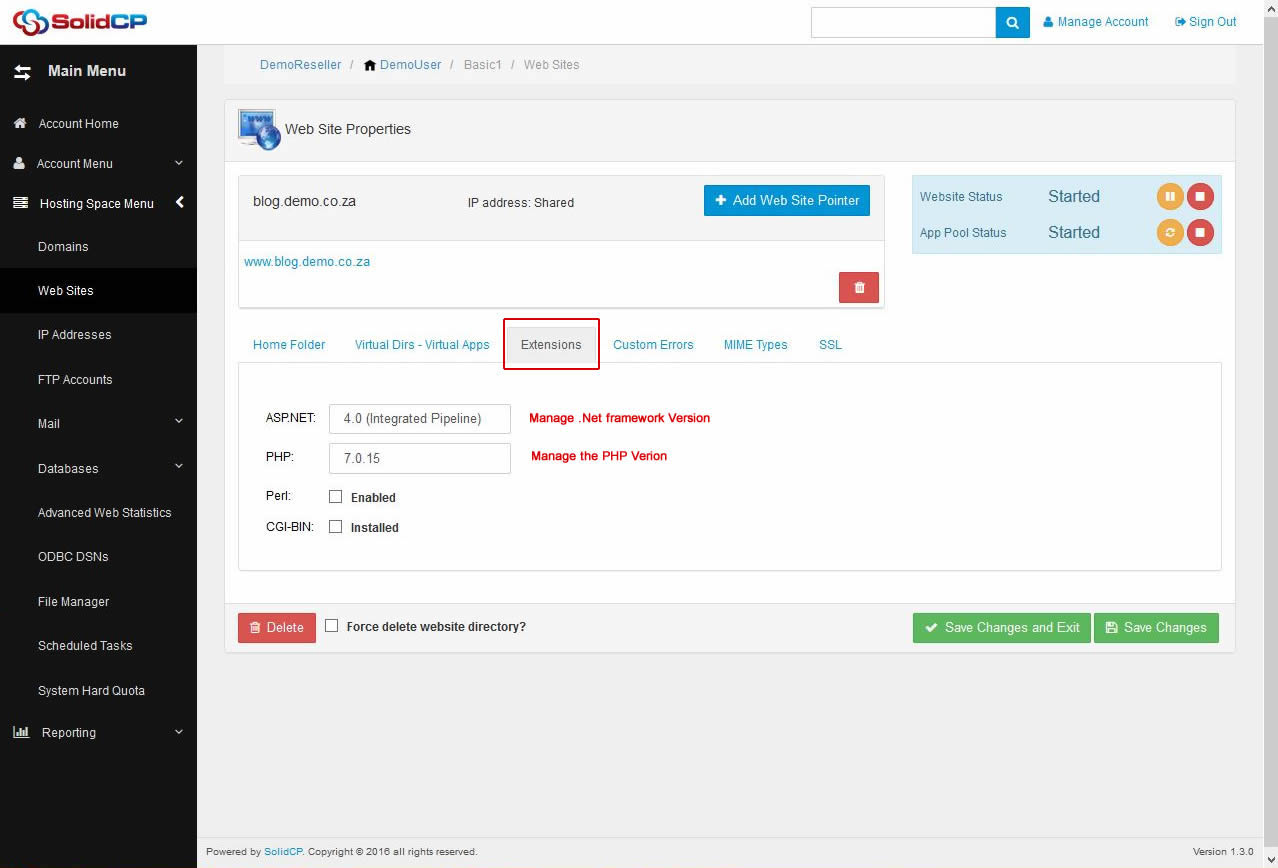While you add a domain in SolidCP, you are given a checkbox to add a website along with the domain. So, when you do not choose to create a website with domain, you can create it later. In this tutorial, we'll guide you to add a website in SolidCP.
- Login to SolidCP. SolidCP is located at URL http://yourowndomain (replace yourowndomain with your own domain name).
- Once you are logged into SolidCP, click on All Customers link.
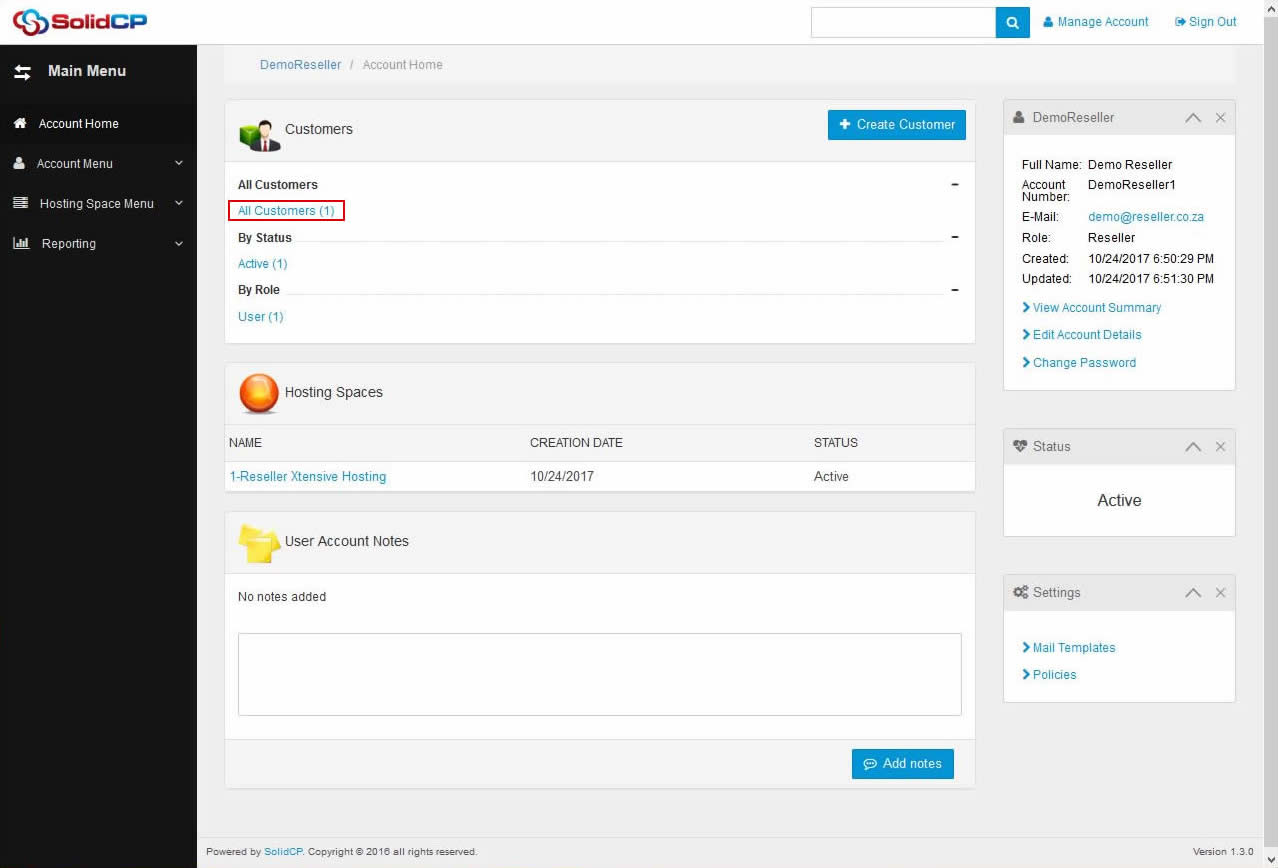
- In the next screen, you will see the list of all created users. If you have not created any user yet, you'll see the default admin user there. Click the username link under whom you want to add a website.
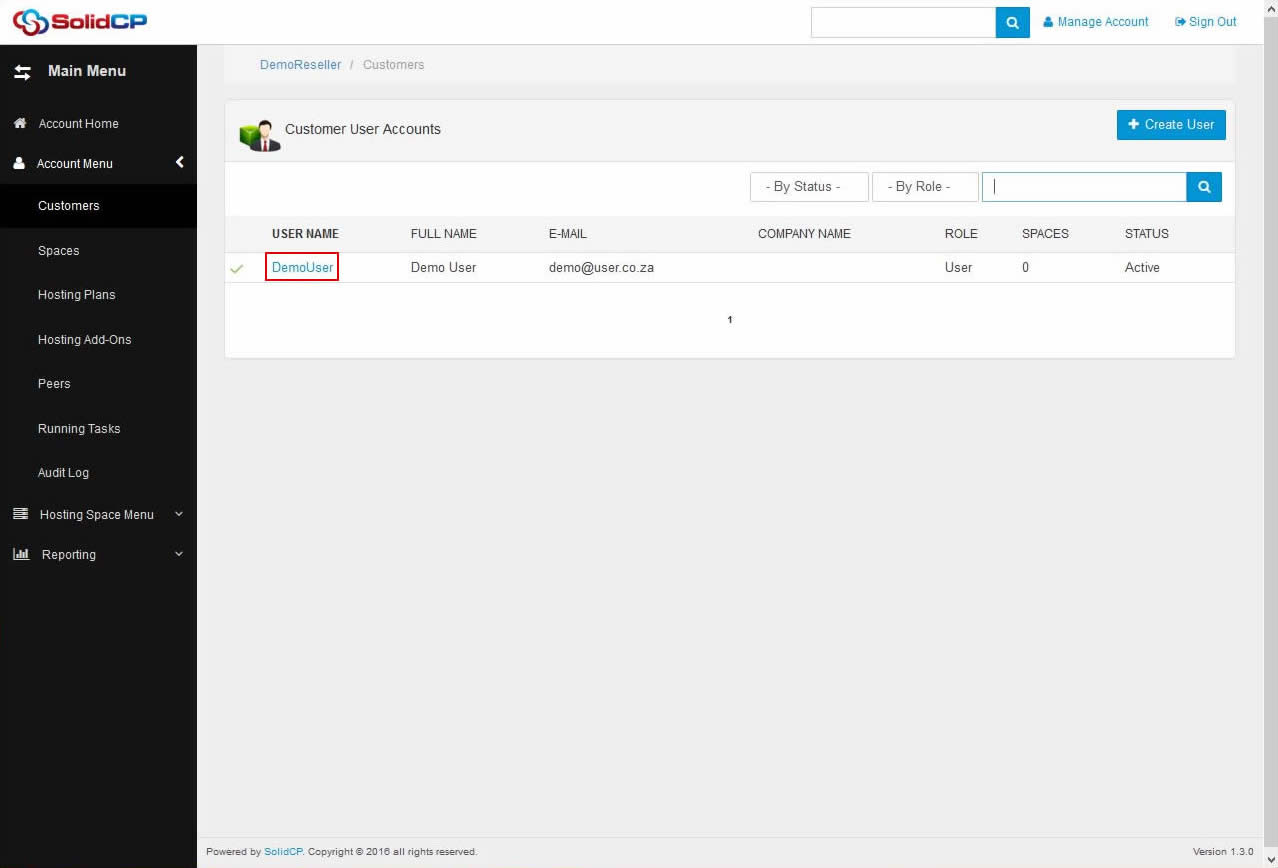
- In the next screen, you will see icons for all the services you can manage from the SolidCP. To add a new website, under Web & Applications section click Web Sites icon.
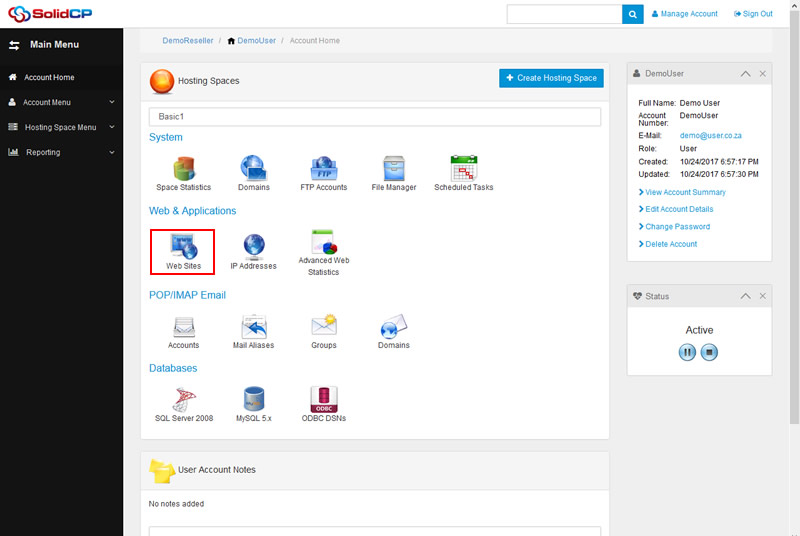
- In the next screen, you will see a list of previously created websites. To add a new website, click on Create Web Site button.
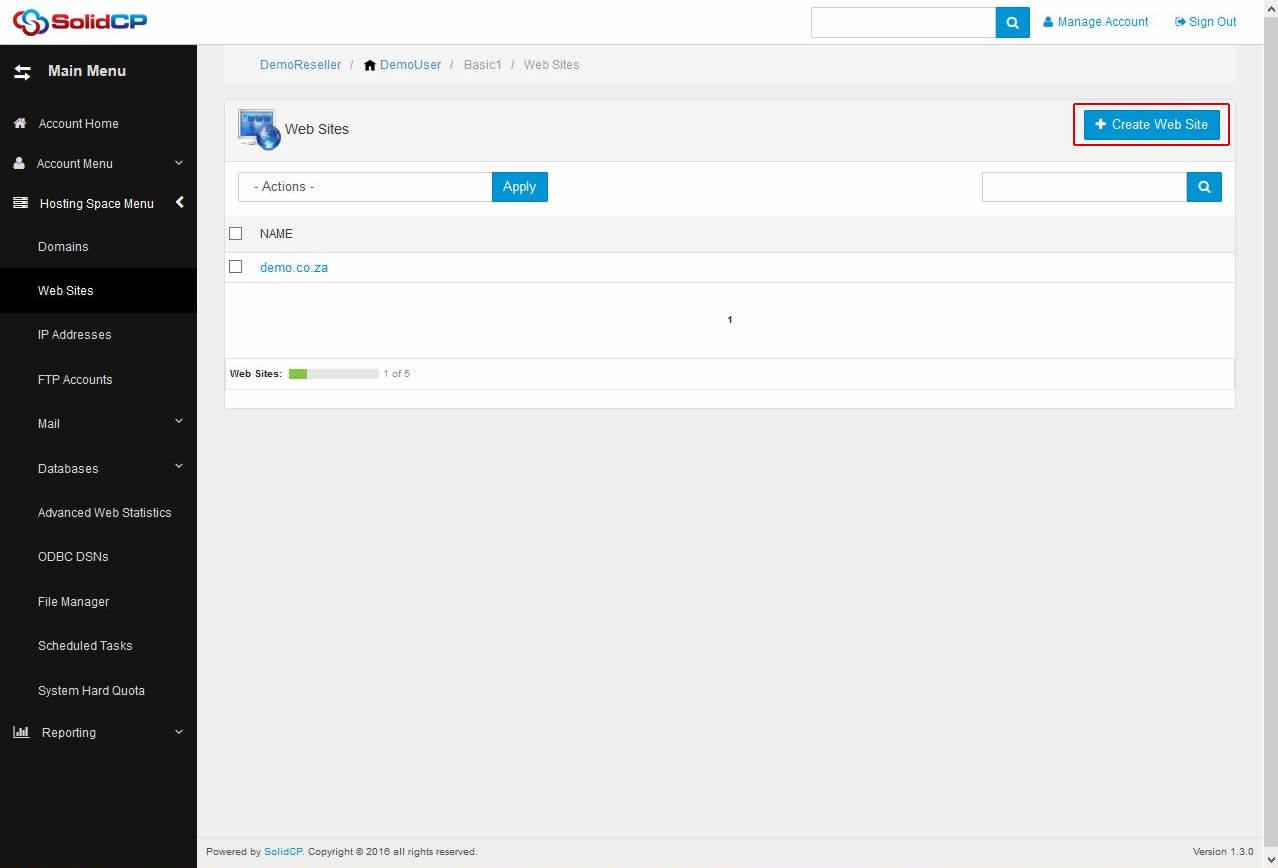
- If you want to add website without any prefix then keep the first text box blank. Select your domain name from the drop-down menu. Keep Include Zone Template checkbox checked, and click on Create Web Site button.
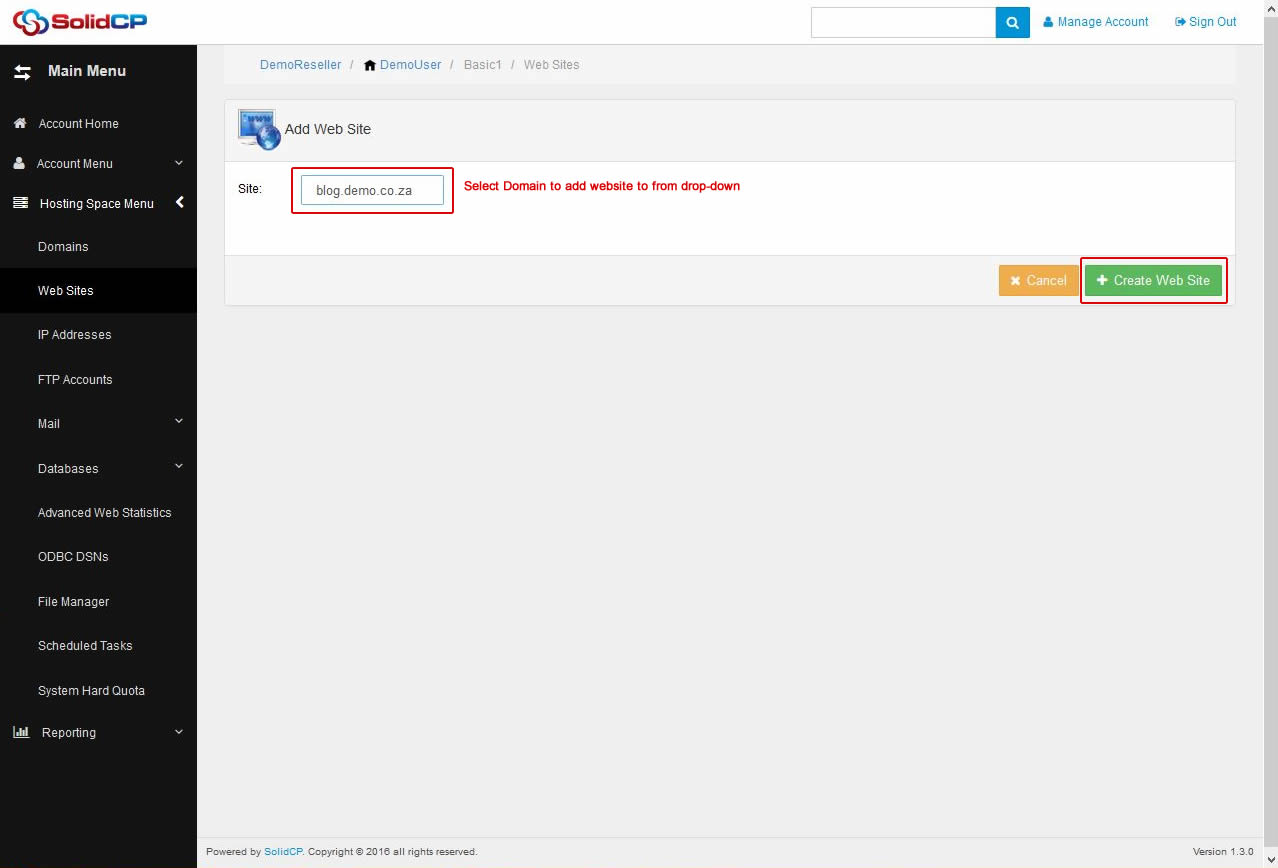
- Once new website is created, you will see Web Site Properties page. Select Folder in your Hosting Space radio button and browse to the path of your web application. If you want to redirect your website to some URL, select Redirection to URL radio button. Click on Save Changes button.
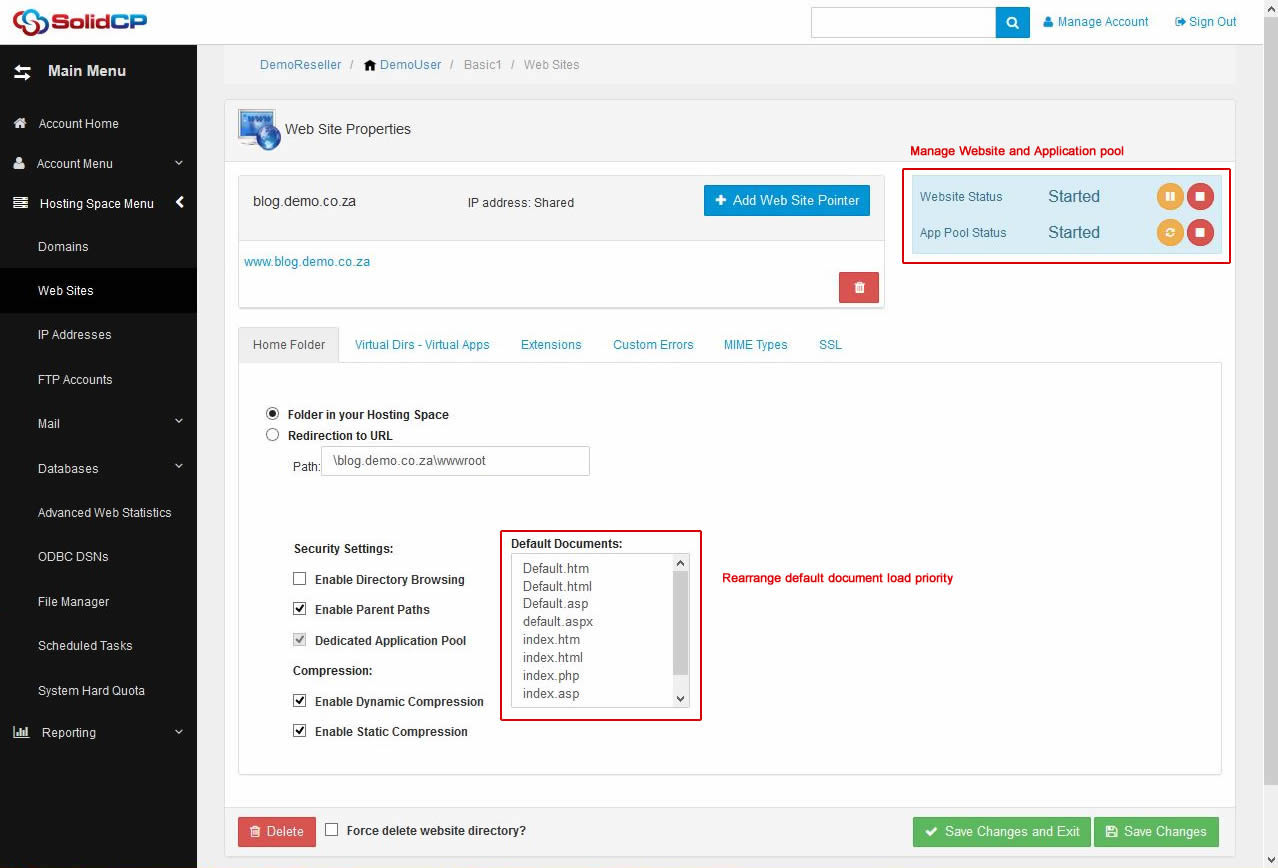
- Click on Extensions tab to change the Application Pool or PHP version of your website.