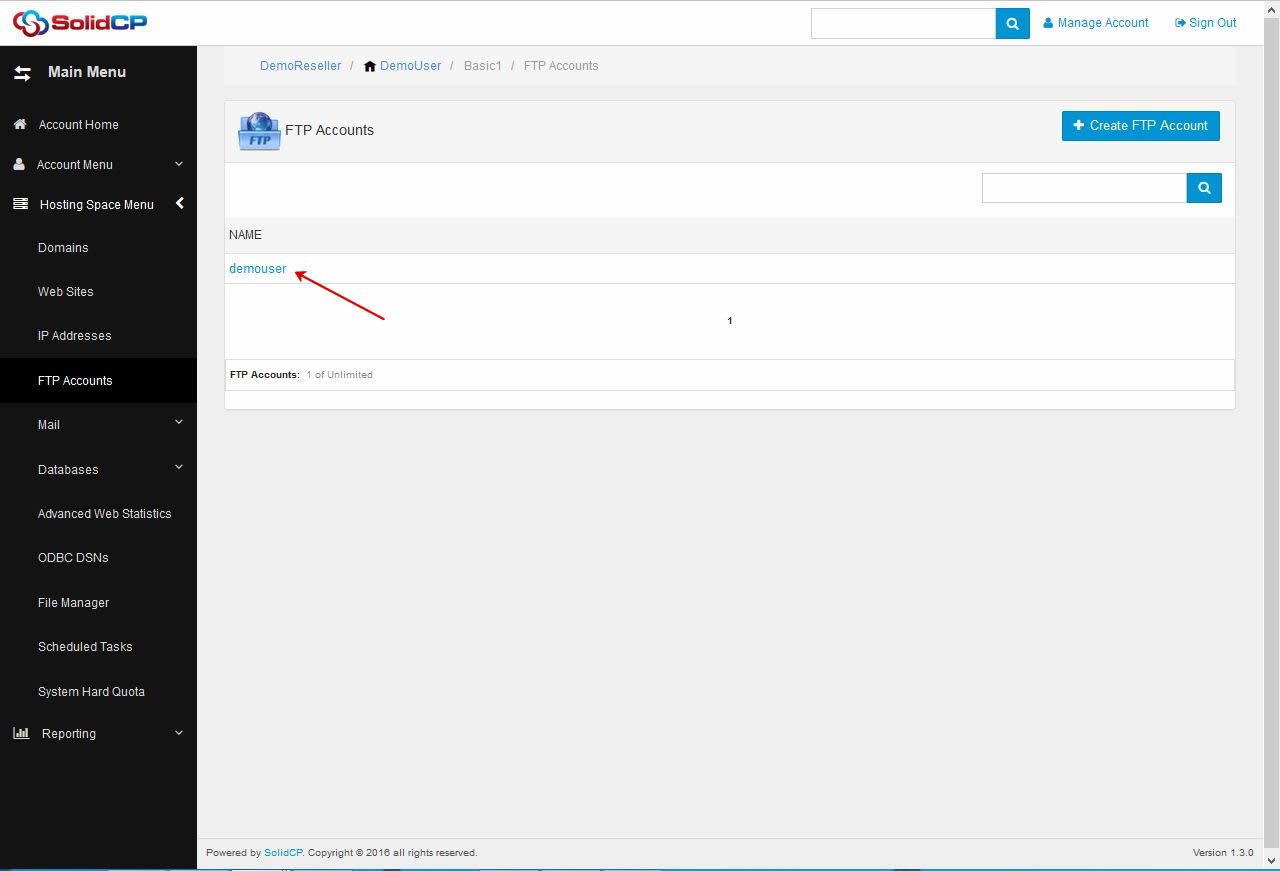SolidCP is one of the most comprehensive control panel, which allows you to manage FTP accounts, permissions and account home directories withing few clicks. This tutorial will assist you to add an FTP account from SolidCP.
- Login to SolidCP. SolidCP is located at URL http://cp.yourowndomain (replace yourowndomain with your own domain name).
- Once you are logged into SolidCP, click on All Customers link.
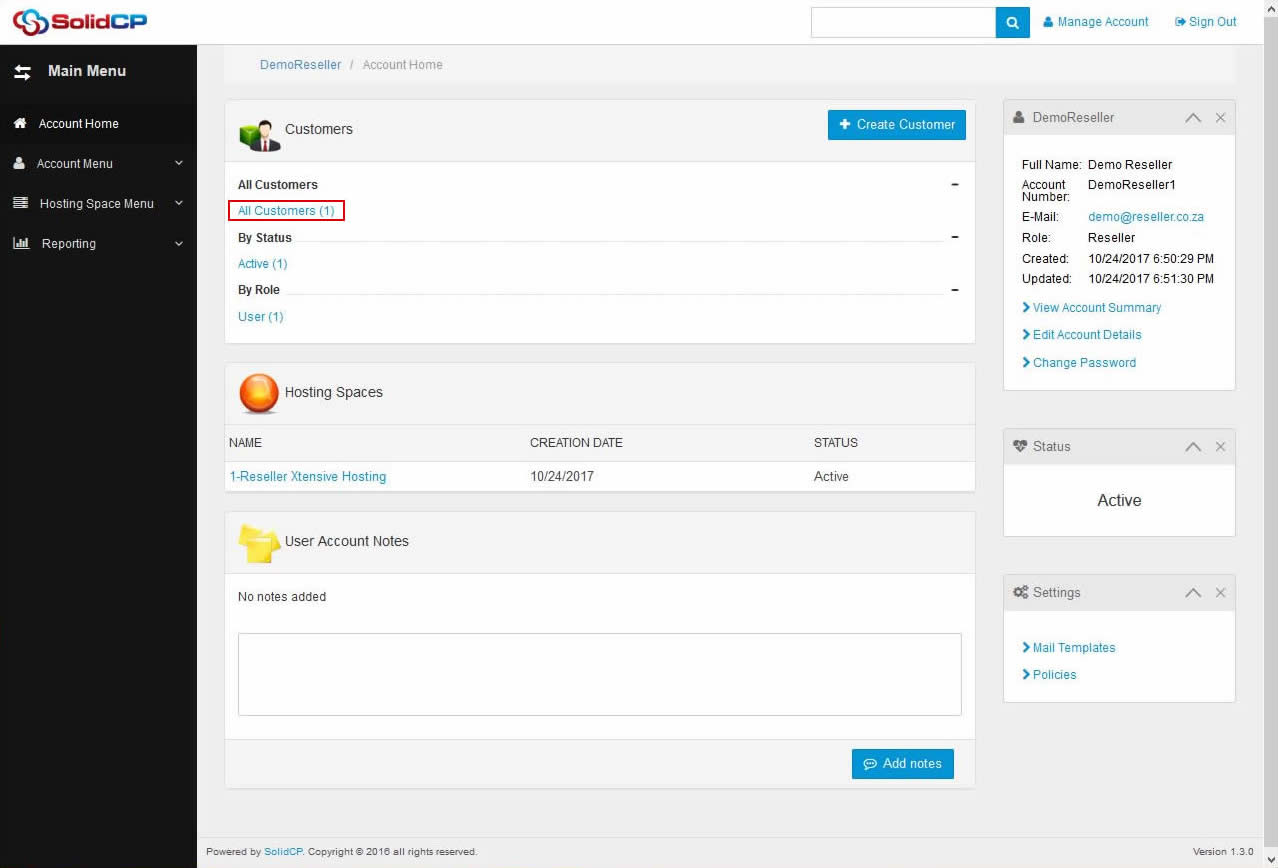
- In the next screen, you will see the list of all created users. If you have not created any user yet, you'll see the default admin user there. Click the username link under whom you want to add FTP account.

- In the next screen, you will see icons for all services you can manage from SolidCP. Under System section, click on FTP Accounts icon.
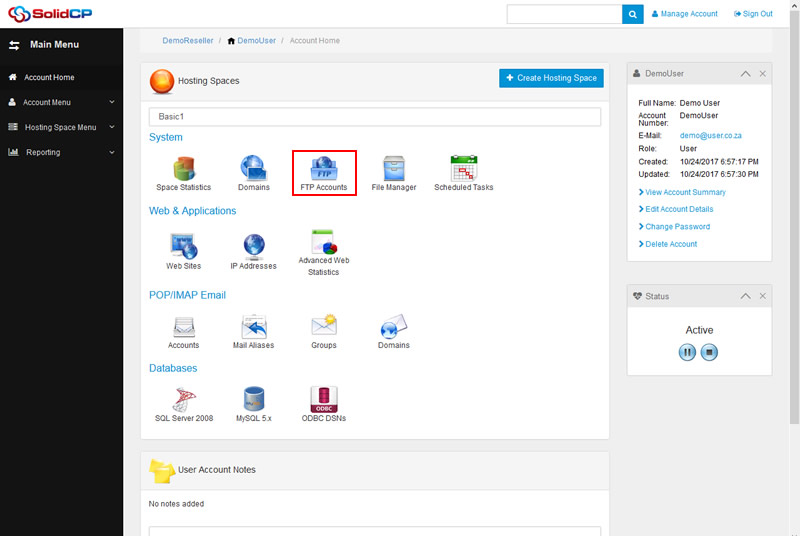
- In the next screen, list of previously created FTP accounts will be populated. To add a new FTP account, click on Create FTP Account button.
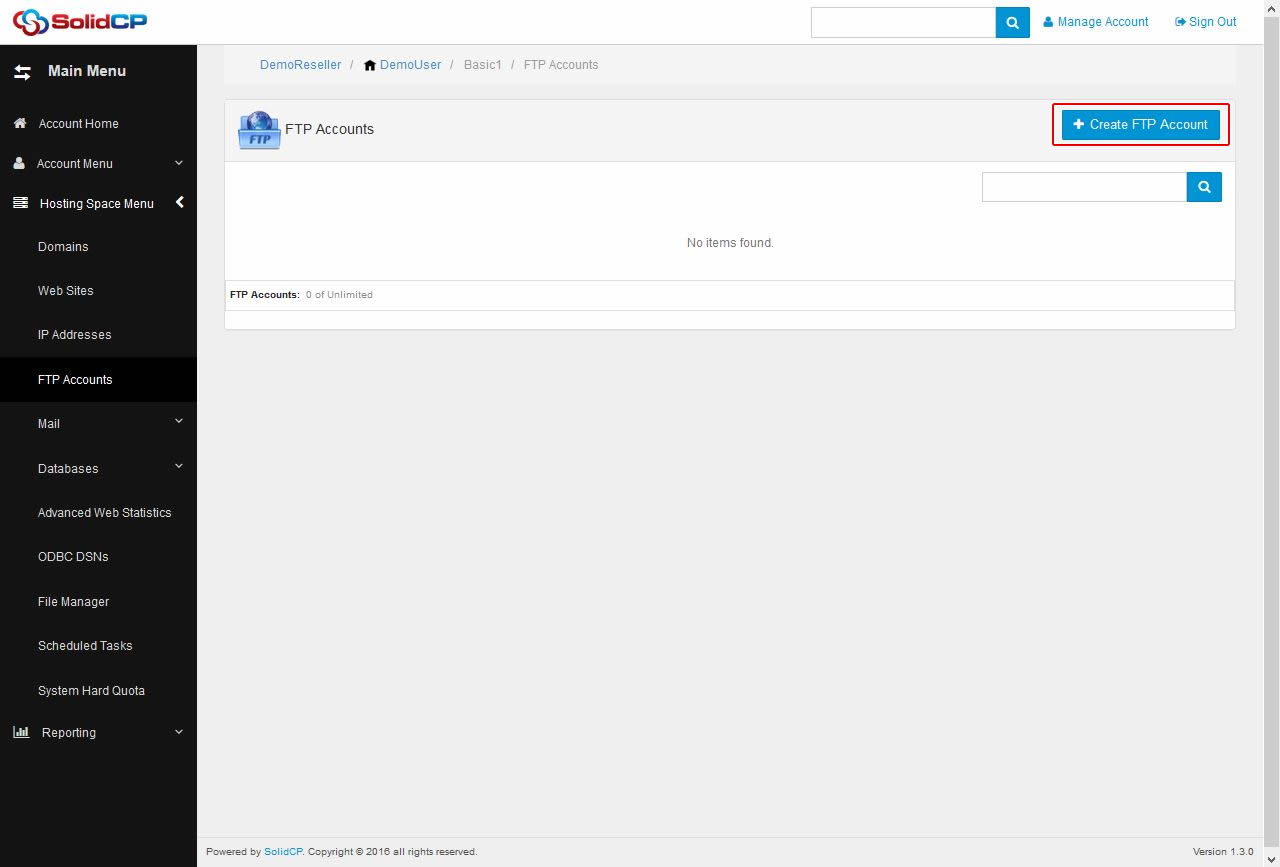
- In the next screen, enter FTP username, FTP account password and confirm it. In the Home Folder box, select the directory path where you want FTP user to land. Keep Read and Write checkbox checked, and click on Update button. (Note for simplicity if you select the wwwroot folder this is the location where the webfiles load from.)
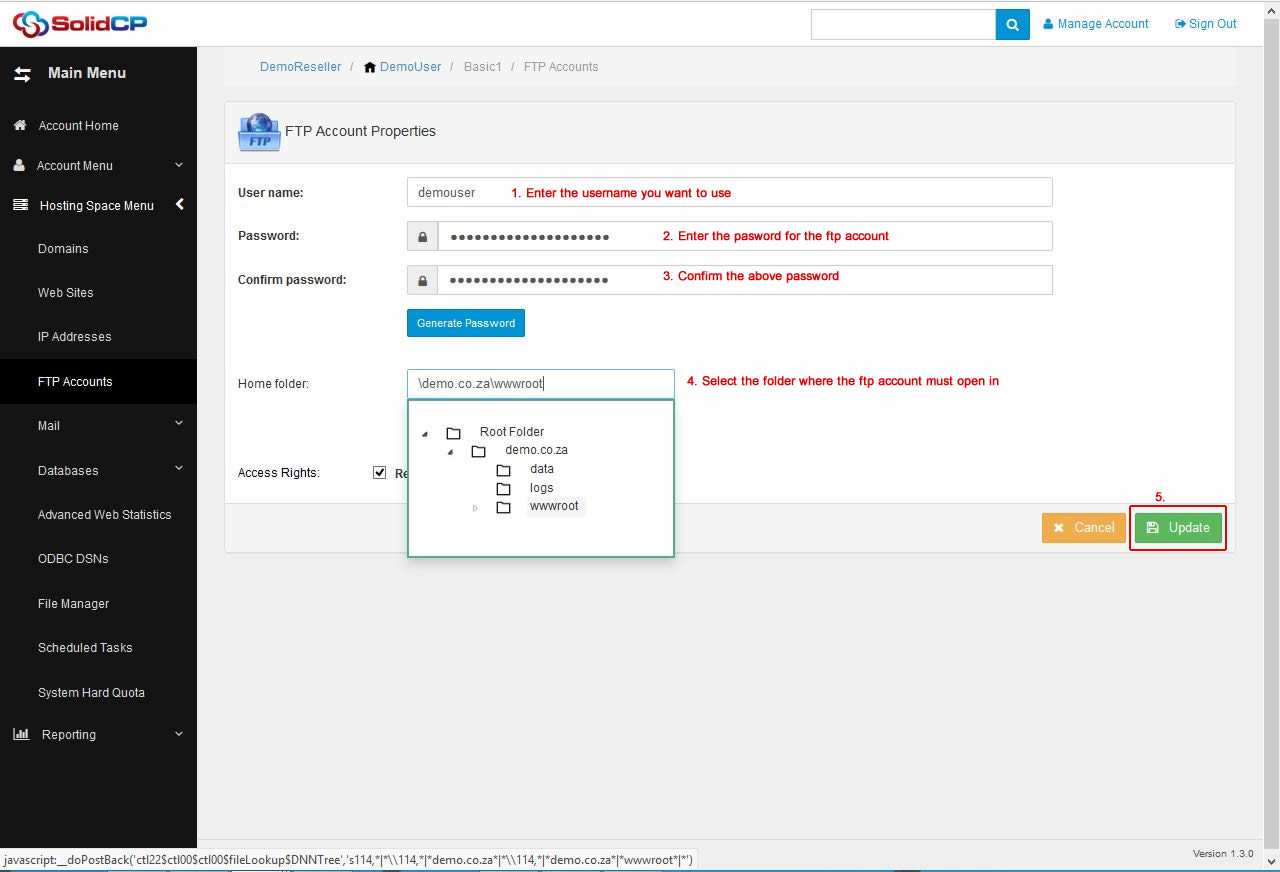
- Once new FTP account is added, you could see it in the list of all FTP accounts.