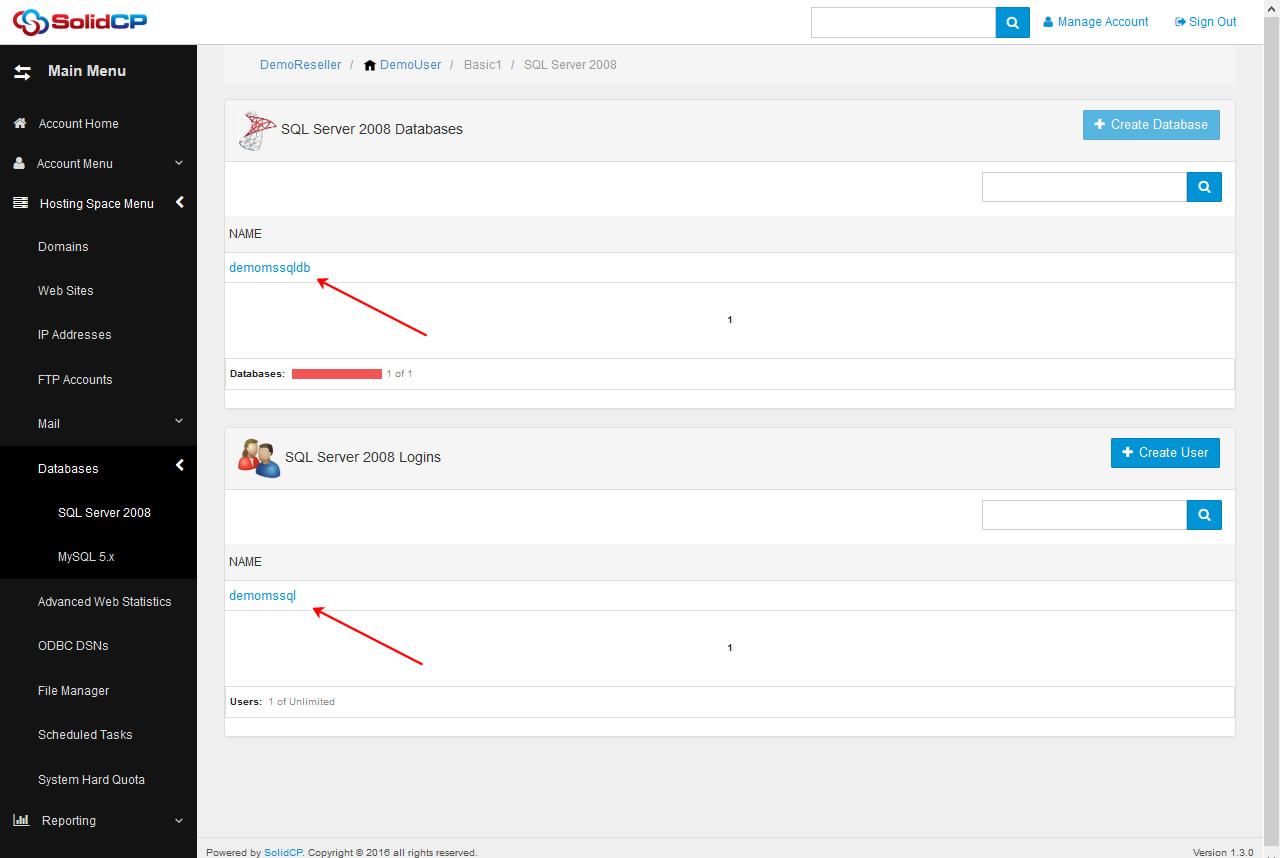We deliver Windows VPS with Remote SQL Access, so you can easily manage your databases via MS SQL Management Studio. Alternatively, you can manage MS SQL databases via SolidCP control panel. This tutorial will assist you to add MS SQL database and create database user from SolidCP.
- Login to SolidCP. SolidCP is located at the URL http://cp.yourowndomain (replace yourowndomain with your own domain name)
- Once you are logged into SolidCP, click on All Customers link.
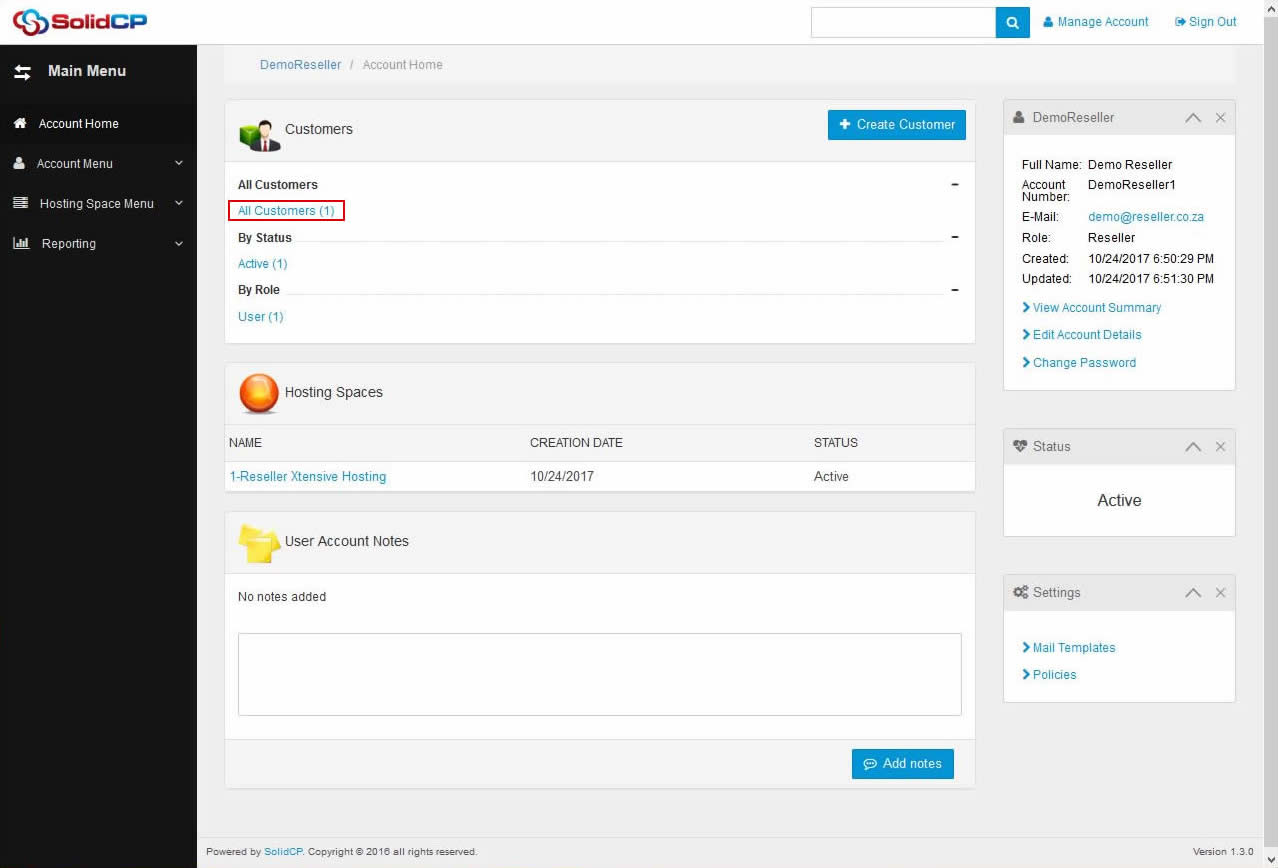
- In the next screen, you will see the list of all created users. If you have not created any user yet, you'll see the default admin user there. Click the username link under whom you want to add MS SQL database.
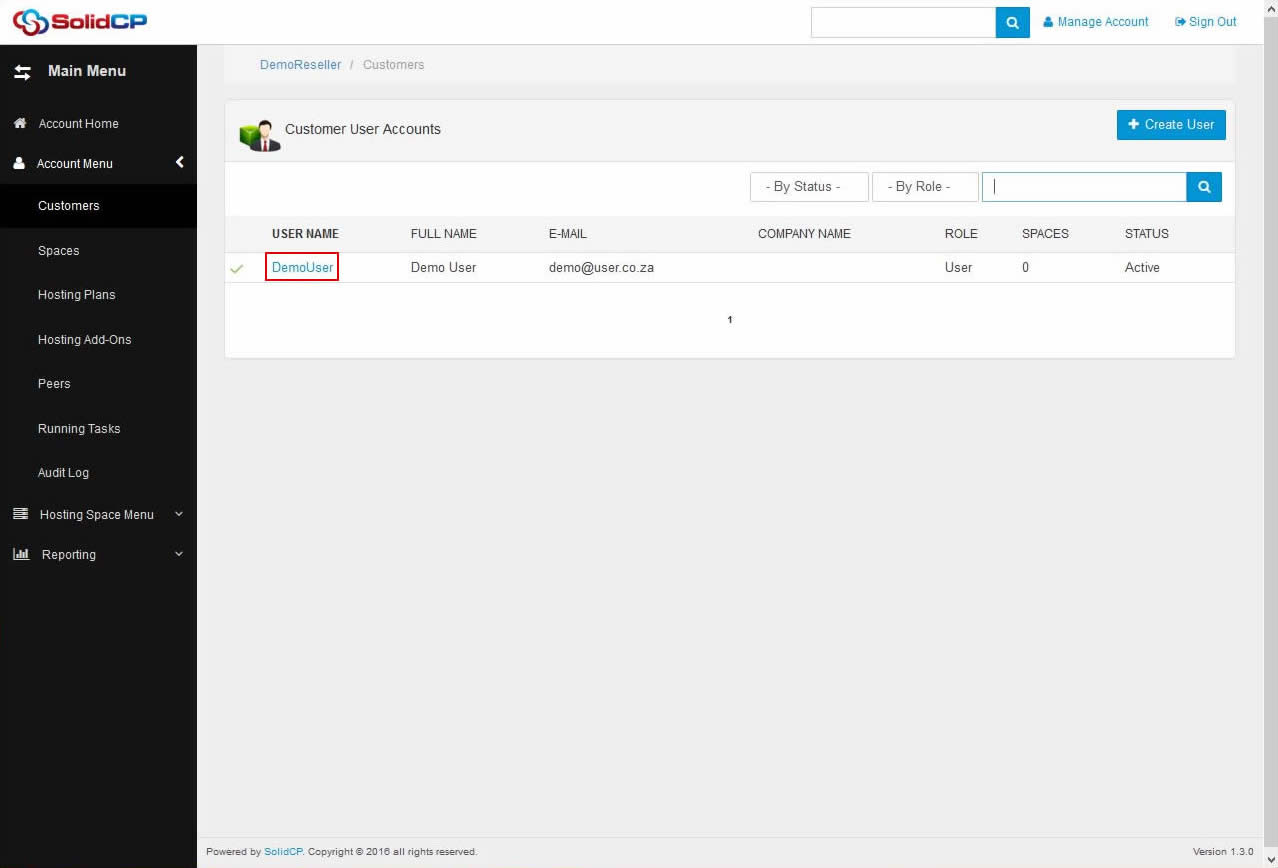
- In the next screen, you will see icons for all services you can manage from SolidCP. Under Databases section click on SQL Server 2014 icon.
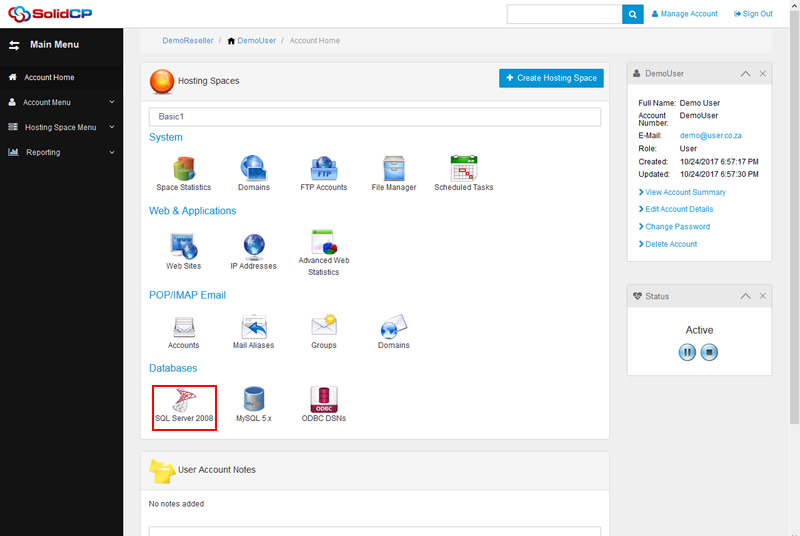
- In the next screen, list of previously added MS SQL databases will be populated. To create a new MS SQL database, click on Create Database button.
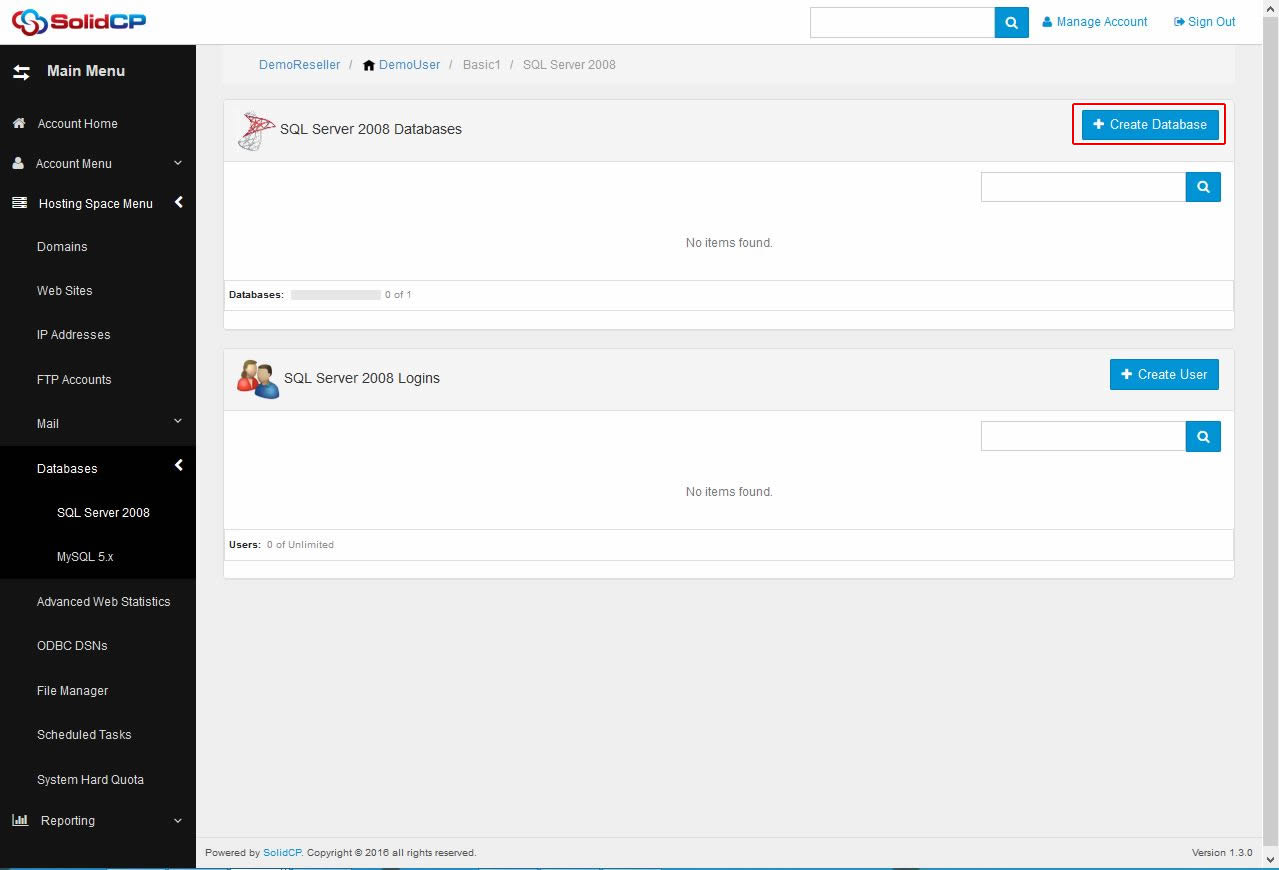
- In the next screen, specify the database name in the box and click Save button.
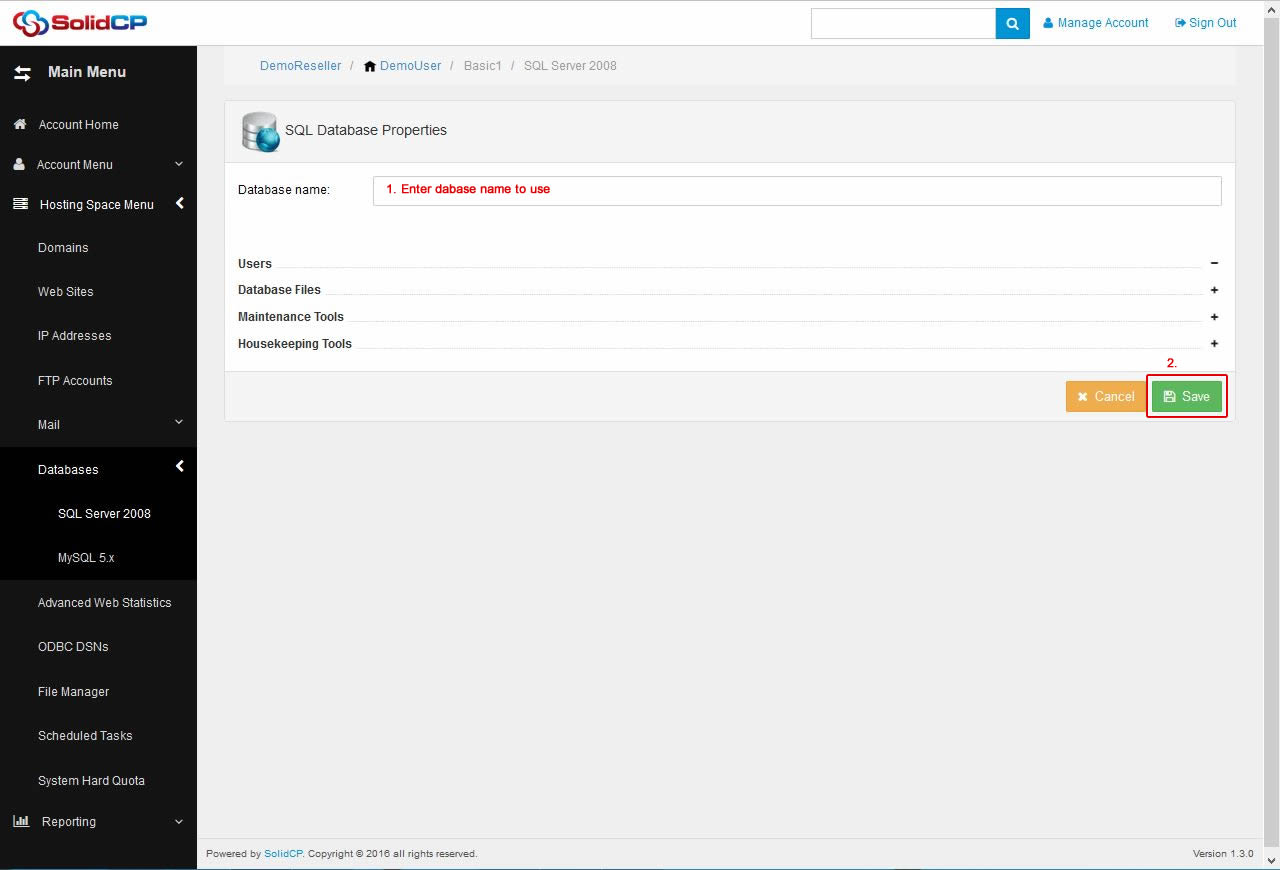
- You could see newly created database in database list. To create a database user, click Create User button.
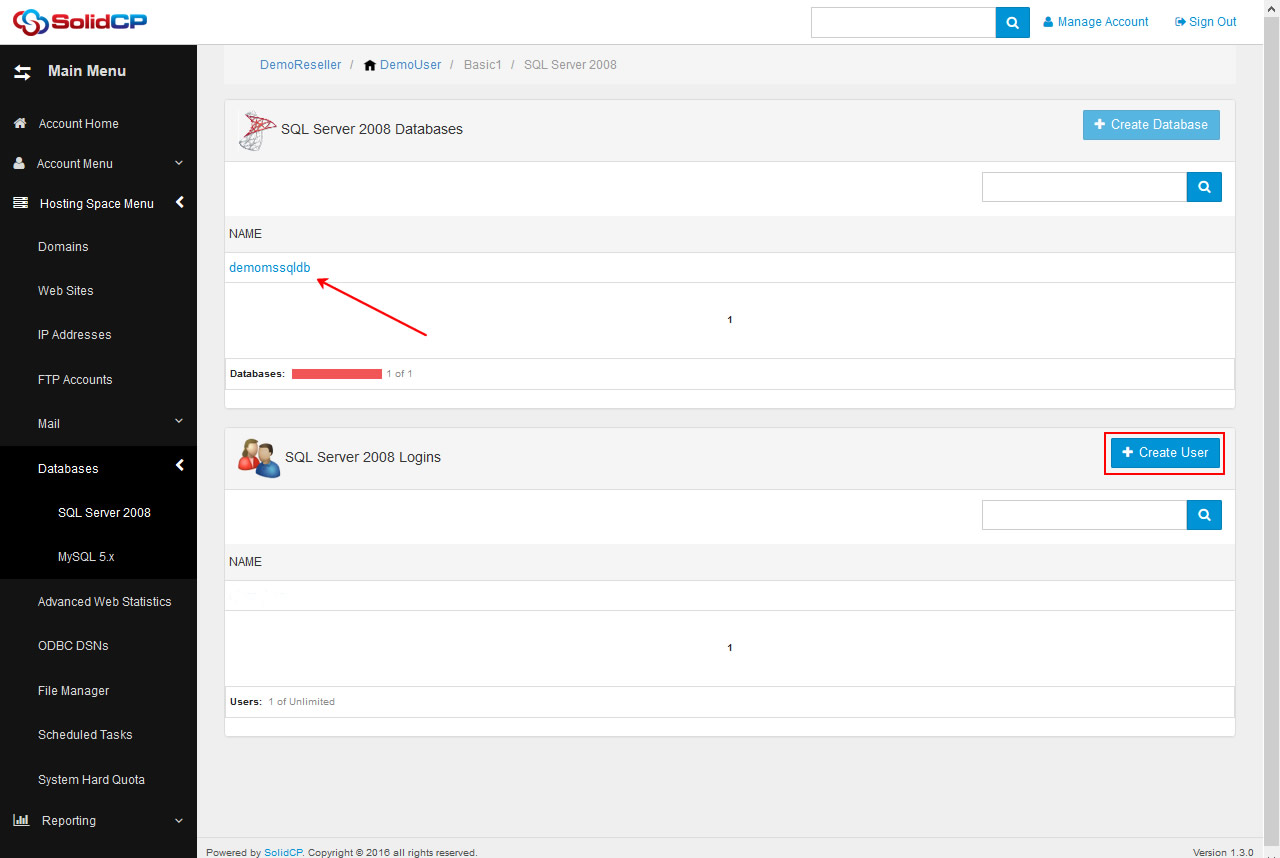
- At SQL User Properties page, specify the database username, password and select the default database for this user from the drop-down menu. You can also allow this user to access your other databases as well. To allow this user to access other databases, you just need to check the respective database checkbox. Click Save button.
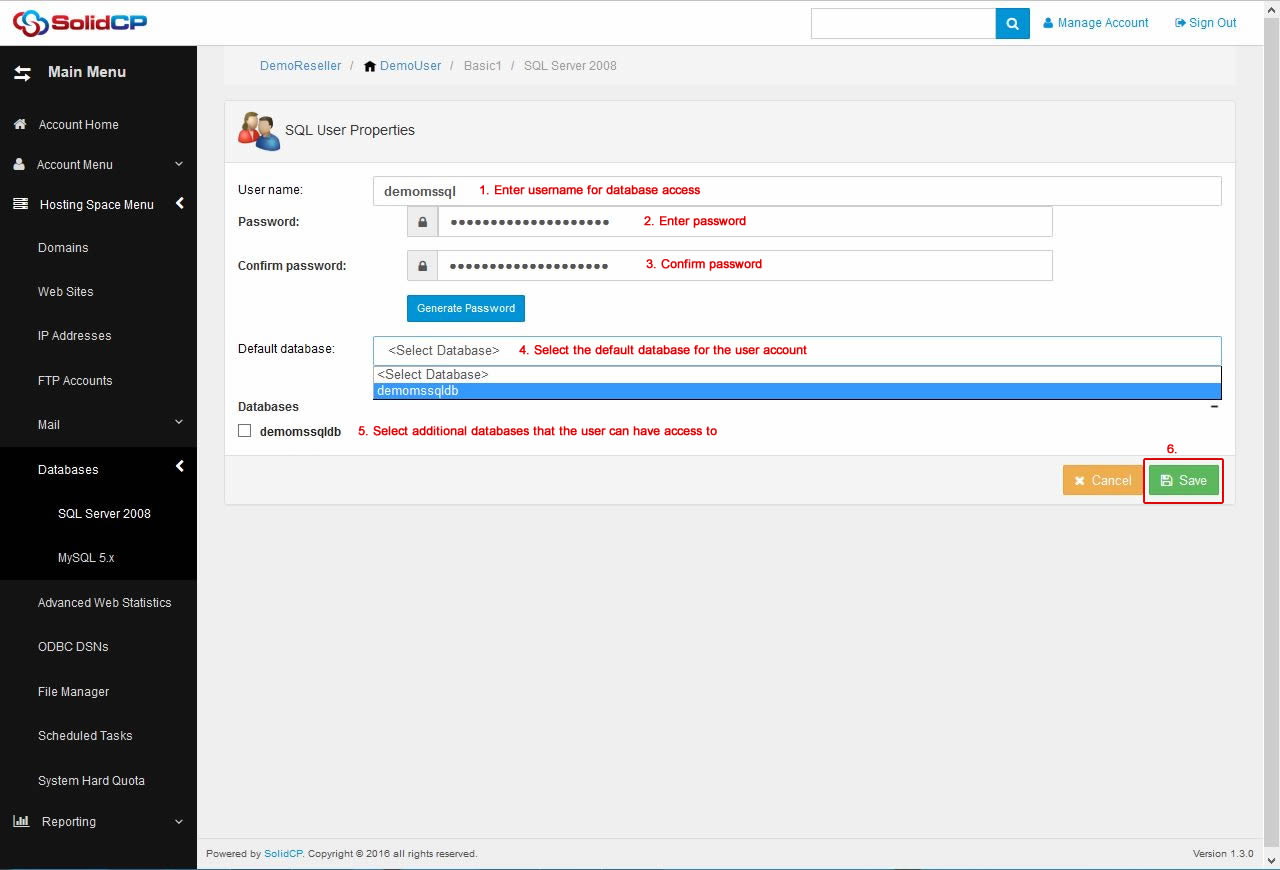
- Once MS SQL database and database user is created, you could see them listed as follows.