How to send mail using your email account on HostworX from gmail is really simple, however it needs to be setup correctly so that dmarc/SPF/Domainkey checks work as they should to protect your domain.
Please follow the below steps to ensure it is added correctly:
- Open up your gmail account in your browser
- Click on the Settings icon on the right side of the screen (looks like a small gear)
- Click on the See all settings button
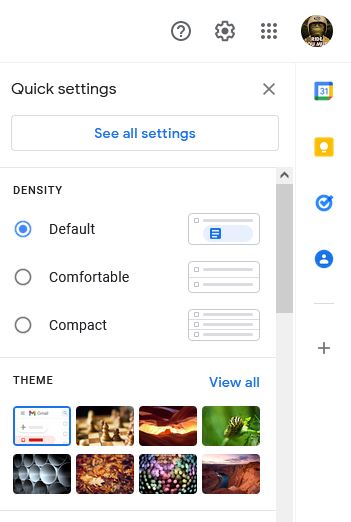
- Click on "Add another email address" under the send mail as option
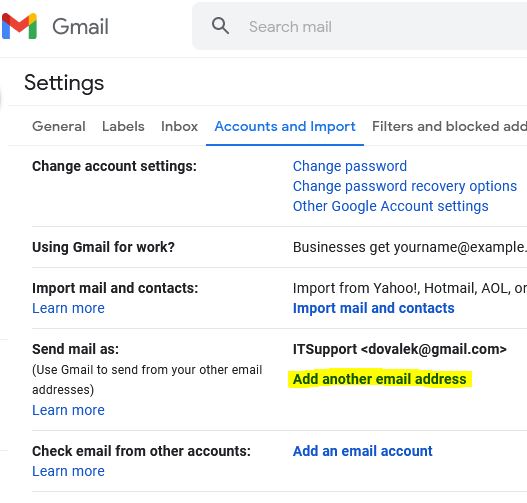
- Enter the Name and Email Address for the account and click "Next Step"
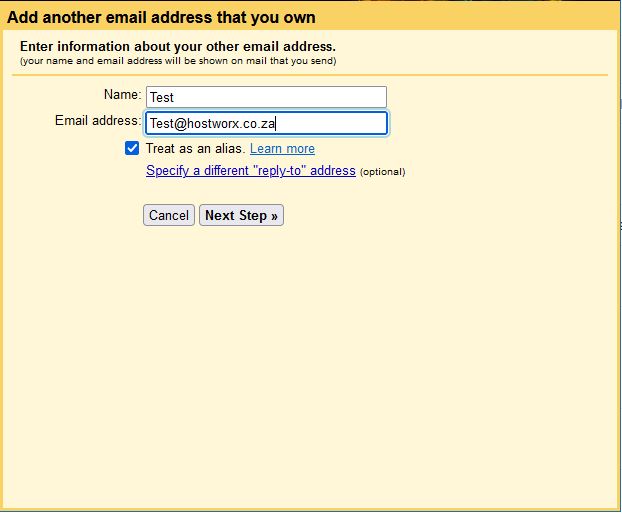
- If asked enter the POP account settings for your account, make sure the username id the full email address, and enter your password and select "Next Step"
- Enter the outgoing mail server details, gmail will try to retrieve the correct server name, they might display this as "mail.example.com". (example.com must be replaced by your domain name.)
or it might pick it up as "mail.yourdomain.co.za". - Then enter your username and password, and the secure connection using TLS should be checked.
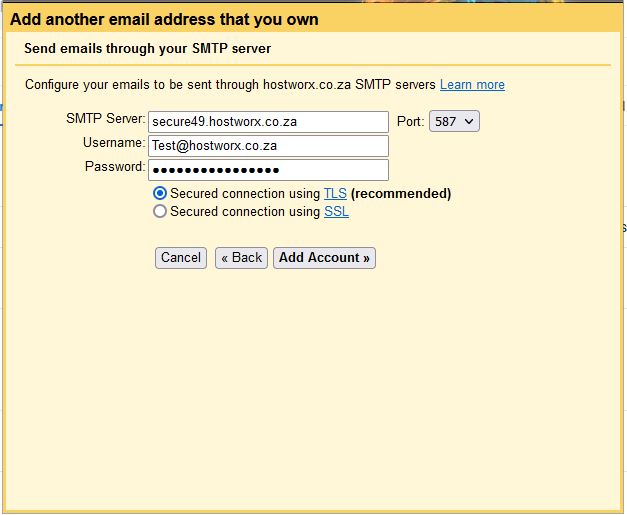
- Click Add Account
- All things going well you will see the verification screen
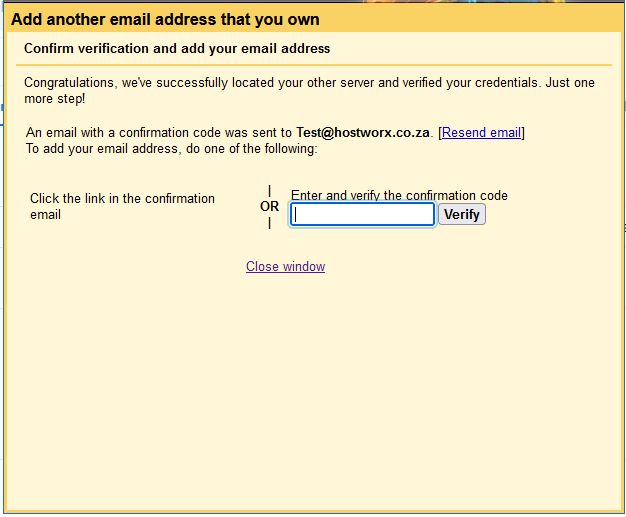
- You will be sent a verification email to your account, either click the link or enter the code in the verify field and click "verify"
- If you want to view your emails in gmail then you need to add a pop account to gmail, to do this add it bu following this article.
https://www.hostworx.co.za/knowledgebase/319/Gmail---Getting-gmail-to-download-your-mails-on-hostworx-into-the-gmail-screen.html



