How to send mail using your email account on HostworX from gmail is really simple, however it needs to be setup correctly so that dmarc/SPF/Domainkey checks work as they should to protect your domain.
Please follow the below steps to ensure it is added correctly:
- Open up your gmail account in your browser
- Click on the Settings icon on the right side of the screen (looks like a small gear)
- Click on the See all settings button
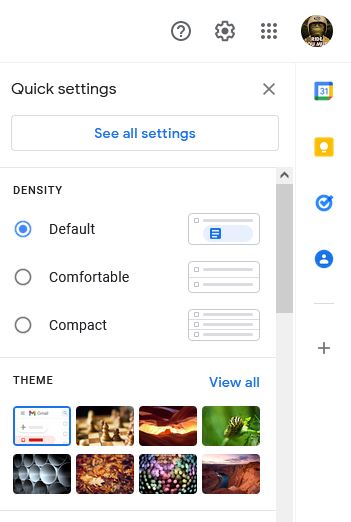
- Click on "Add another email account" under the check email from other accounts option
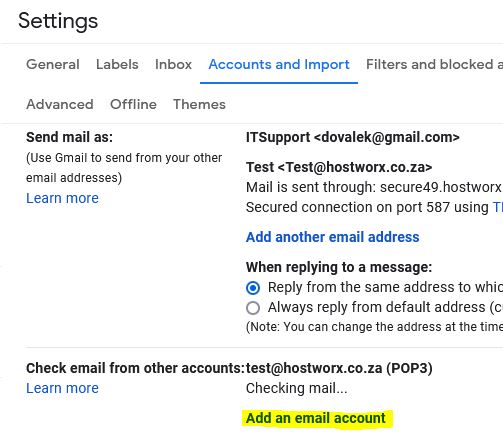
- Enter the Email Address for the account and click "Next"
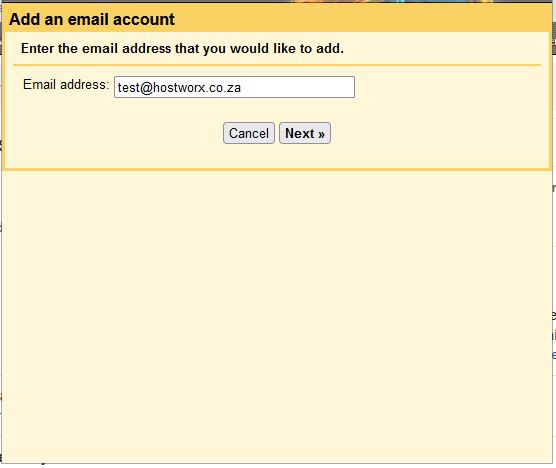
- You will be presented with the import screen, which will offer you the option to import emails from my other account (POP3), click "Next"
- You will be asked to enter the POP account settings for your account, make sure the username is the full email address, enter your password, enter the pop server name, this is mail.yourdomain.co.za (replace your domain name here) , pop port is 110
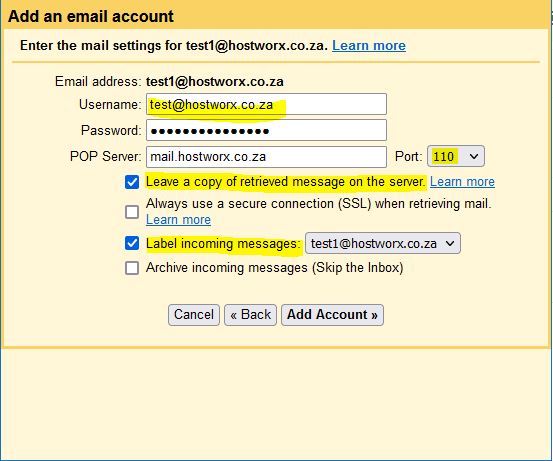
- You need to decide if gmail will clean the mailbox out on our servers or not, if you do not use the HostworX webmail or collect mail with your phone or PC and only use gmail, then leave the "Leave a copy on the received message on the server" unchecked, but if you do use any other mail client to check mail then you need to check this setting, else all the emails on the HostworX servers will be removed after they are downloaded to gmail.
- If you want to use encryption when collecting email you will need to check the always use a secure connection SSL checkbox, then change the port to 995,
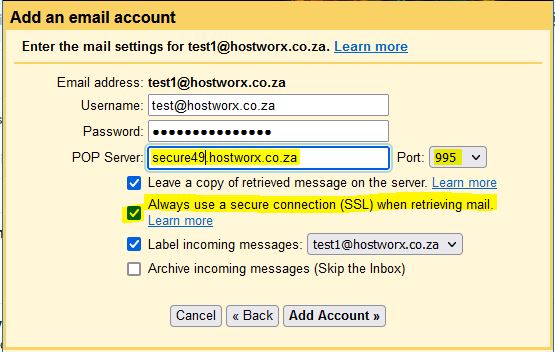
- You can decide on the other options to mark the incoming emails with this address or not.
- click on the "Add Account" Button
- If you want to send out emails from your account using gmail interface then you will need to add an outgoing account to gmail, follow this article to do this.
HostworX - The hosting company - Knowledgebase - GMAIL - How to send email from your email account using gmail.html



